Refund a transaction
You can refund a transaction anytime from the main transaction menu, or within the transaction details view by following these steps:
Steps
- Go to Sales > Transactions and check the desired transaction ID.
Now you can see the transaction details. - Open the dropdown menu by clicking the arrow next to Refund and select the preferred option, which can be either refund or partial refund.
A new window prompts you to select the reason, the amount to refund and the operation type. - Select the refund reason, the operation type and click Save Changes.
- You can also refund a transaction within a certain transaction details view by going to Sales → Transactions → Select transaction Id and once you are on the details view click Refund.
NOTE
Once the refund has been done, the system displays a message and a refund confirmation email is sent to the customer to inform that the refund process has been made. It takes between 5 and 15 days to appear in the customer's account.
Refund a transaction from a subscription.
You can refund a transaction right from the subscription menu by following these steps:
Steps
- Go to Sales → Subscriptions and click the desired ID box to see the detailed view.
- In Related Transactions check the desired transaction id box and click Refund.
- Select the refund reason, the operation type and Save Changes.
Updated over 3 years ago