IMPORTANT: Email address used in testsPlease always use a fresh, unique email address for every new test! If you have a Gmail account, you can add a plus (+) and a random string before the @ sign. Ex. myemailaddress**+123**@gmail.com
Running test transactions
Make sure you pass the is_test parameter and set it to 1.
Credit Card test transactions
- Credit card number: 4111111111111111
- Credit card number for 3DS: 4000012892688323
- Expiration month: Any month. Use a leading zero when needed e.g. 09
- Expiration year: Any future year. e.g. 2025
- CVV: 123
Click on "I accept" to simulate successful 3D Secure authentication and authorization of the transaction.
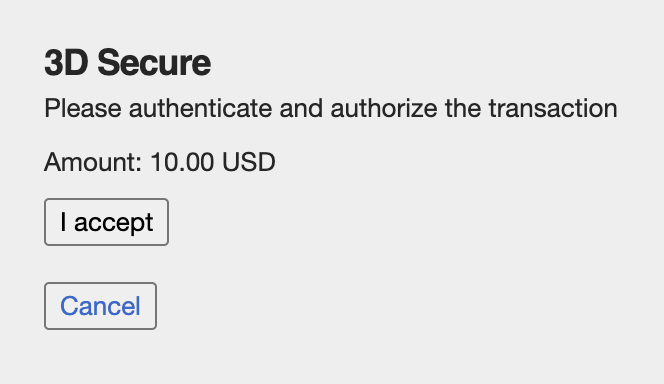
Cryptocurrency test transactions
When setting the payment_method=crypto you will get the verification_url in the API response. You need to redirect the user to that URL.
When testing this integration you will get the following screen from our sandbox environment. Select SUCCESS and click submit
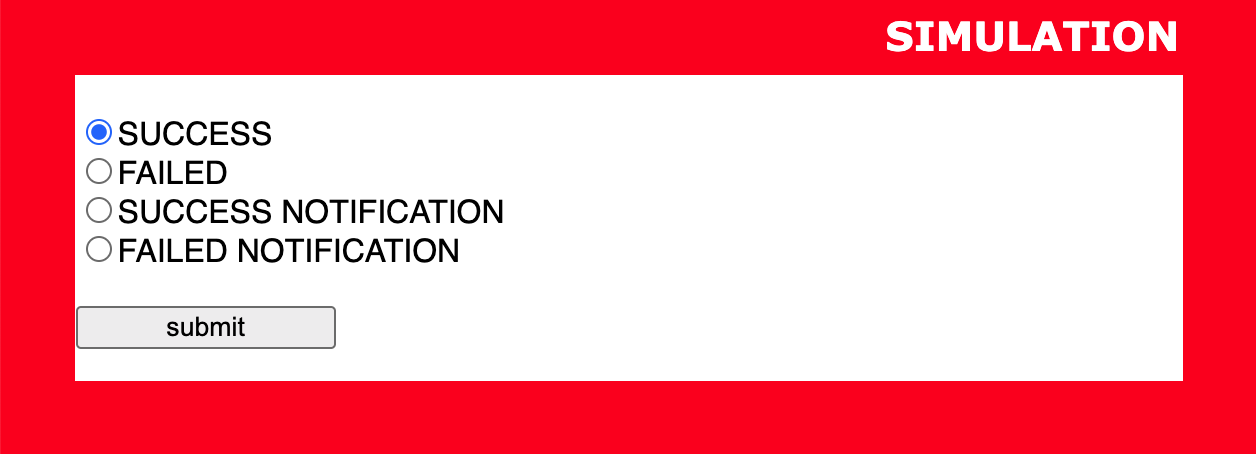
PIX test transactions
When setting the payment_method=pix you will get the verification_url in the API response. You need to redirect the user to that URL.
Specific requirements for PIX transactions:
- You must pass the customer_details.country parameter and it must be set to BR (Brazil).
- You must pass the customer_details.national_identifier parameter. (This is the brazilian ID numbers called CPF).
- You can use any of the following CPF values for testing
- 842.989.480-21
- 661.391.167-40
- 543.866.314-96
- 944.749.092-16
- You can use any of the following CPF values for testing
When testing this integration you will get the following screen from our sandbox environment.
You don't need to do anything, the payment will be confirmed automatically for test transactions, just wait a few seconds and you will get redirected to Vendo's confirmation page.
All postbacks will be executed as expected.

Pay by Bank test transactions
When setting the payment_method=paybybank you will get the verification_url in the API response. You need to redirect the user to that URL.
When testing this integration you will get the following screens from our sandbox environment.
- Click on the "Fake OAuth Bank with Client Keys" on the Choose your bank page.
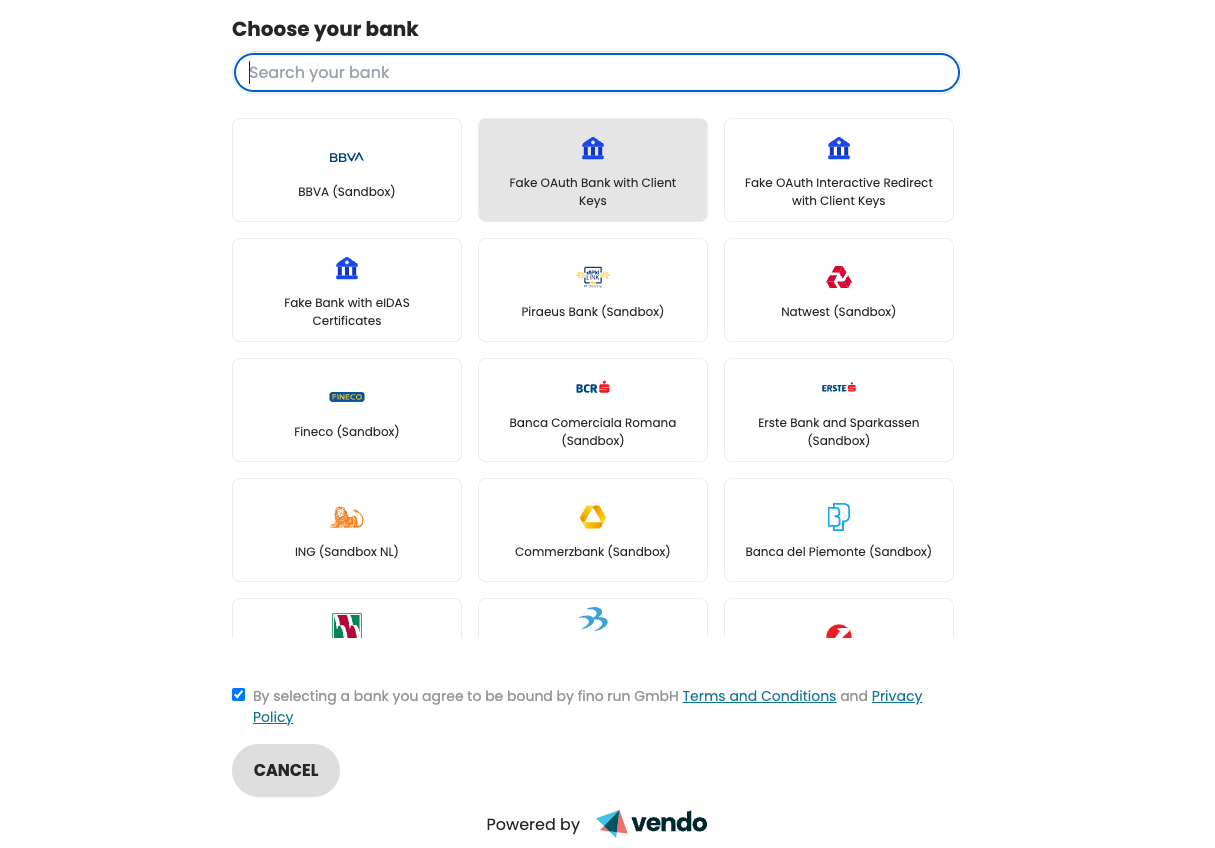
-
Fill in your first name and last name, Ownership of the account(s) will be preselected and click on Proceed
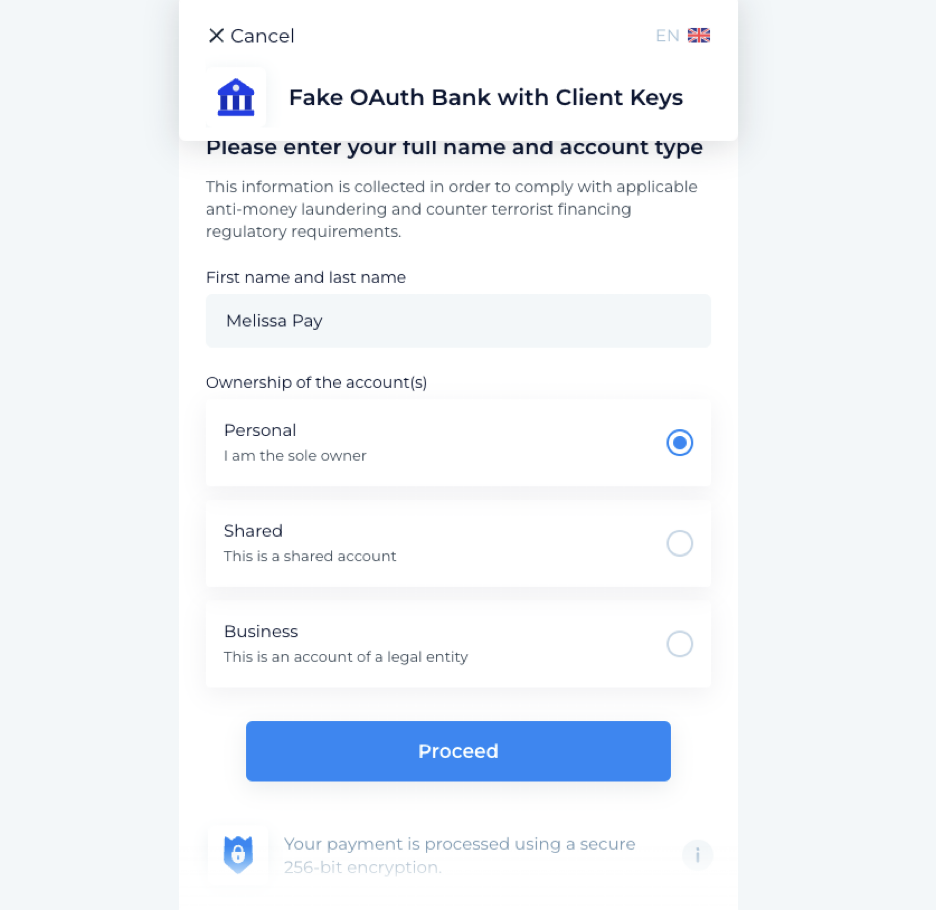
-
Click on “Grant access”
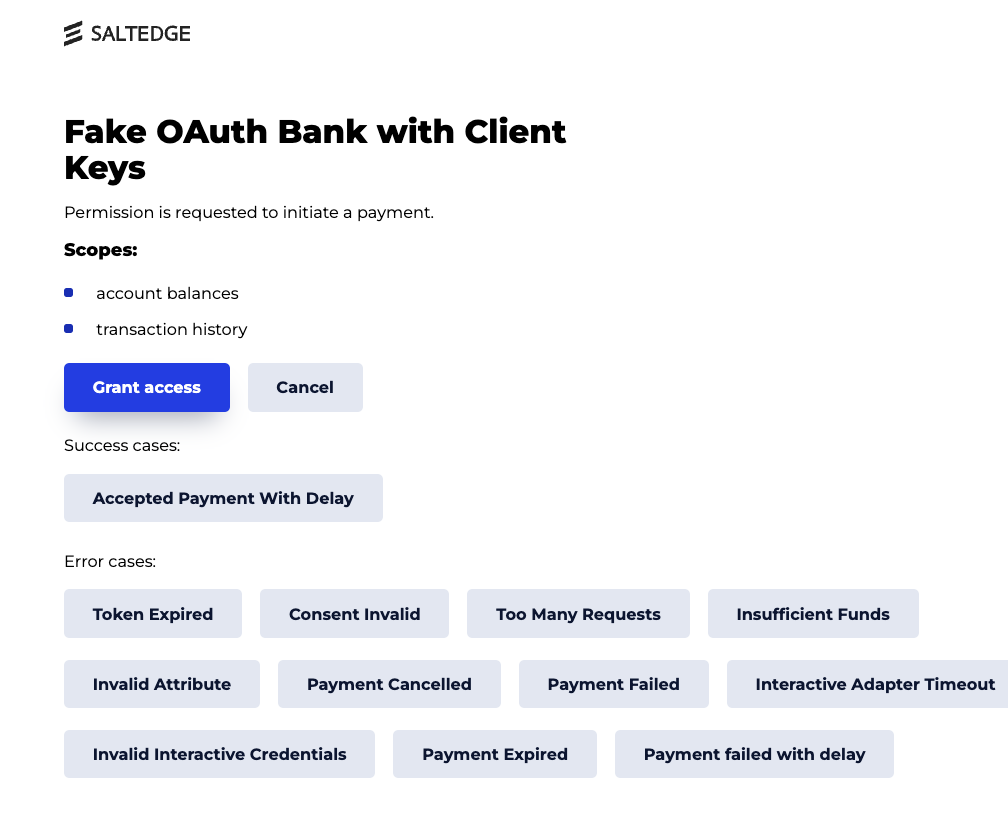
-
Select any account and click proceed
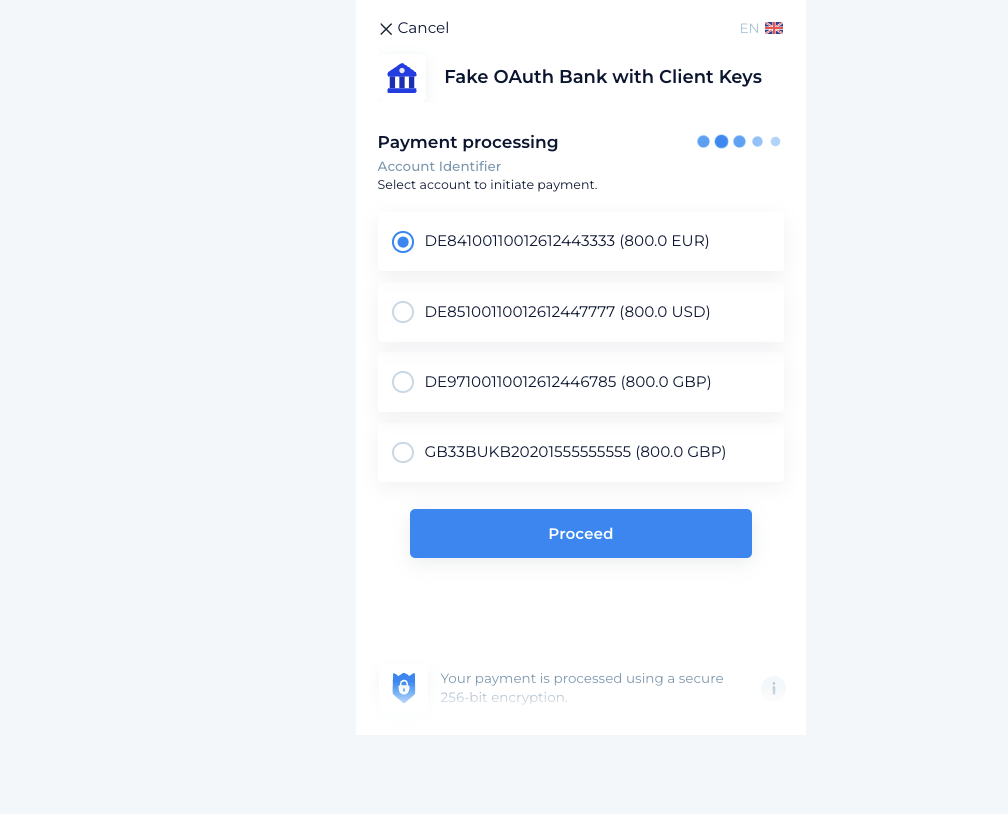
Wallet/Google Pay test transactions
Currently there is no support for creating test transactions with a wallet payment method: Google Pay
Please do penny tests with real cards and transactions