Adding New Offer
A product also called an offer is an option you configure to allow customers to purchase a product on your site. You can create as many products as you want and add them to different sites depending on your needs.
Create a product
- To create a product go to Catalog > Offers, and click + Add new offer.
- Fill in the configuration fields.
Field | Description |
|---|---|
Merchant | Merchant name. |
Name | Internal name of the offer. |
Type |
|
Target Site | Site's name or site ID. Required for Cross Sale and One-click Sign-up types. It specifies the site to which this offer will be applied. |
Title | Select a title from the dropdown menu. The title will be displayed to your customers. A preview box helps visualize the offer. |
I display the price on this offer to the end-user before Vendo does. | When checked, it disables Vendo's AI-driven Dynamic Pricing feature (if your account is configured with it). Mark this option when your product price points are explicitly defined in a mailing campaign, on a landing page, or any other customer facing endpoint on your side. You must also check the box if you're not using Vendo's product pages. |
Time unit for price breakdown | Represents the amount a customer pays for the breakdown instead of the total. For example, if an offer has a membership of $30 per month and you configure the price breakdown per day, it will show: pay $1/day. It can have various time splits (e.g., per day, per month). |
Rounding | Select the type of rounding to apply to the offer. Rounding is used not only for USD but also for any local currency displayed on the product and checkout pages. |
Display total | Check this box if the price is not included in the offer's title. |
Billing Schedule | Customize the billing schedule details for the offer and decide if it's recurring. The baseline currency is USD. |
| Billing Schedule | Description |
|---|---|
| Type | Trial, Membership, Token and Lifetime |
| Price | The baseline price is in USD. You can add other currencies by clicking the plus sign next to the price field and selecting an option from the dropdown menu that appears below. |
| Duration / Quantity | Period of time or amount of tokens. |
| Price Point Identifier | Required for Legacy Clients: Unique Offer ID. Legacy offers must be added to Packages (Catalog > Packages). |
| Repeat | Check this box for a recurring offer (bills repeatedly). Leave unchecked for a non-recurring offer (billed only once). |
- Click "Add a row" (or the plus icon) to create offers with combined billing (e.g., trials + upgrades).
- When your offer is ready click Save Changes.
- The new offer will show up in the list of available products you can choose for your sites.
Updated about 2 months ago