Subscriptions
Subscription Management
This module provides access to subscription details, allowing you to view associated information.
Steps
You can see the transactions main view by going to Sales > Subscriptions.
- Once you are in the main view, you can see a list of subscriptions with the following columns:
| Element | Description |
|---|---|
| ID | Subscription identifier |
| Parent | ID of the parent subscription from which the current one originated |
| Type | Transaction type |
| Username | Login username |
| SID | Site Identifier (hover over the number to see the site name) |
| MID | Merchant Identifier (hover over the number to see the merchant name) |
| Reg.Date | Registration date; signup date in CET |
| CancelDate | Cancellation date in CET |
| ExpiryDate | Date in CET when the subscription is due to expire |
| NextCharge | Date in CET for the next charge related to this subscription |
| Status | Status of the subscription (active, expiring, expired) |
- You can search a subscription by using the desired filters and clicking Search.
| Filter | Description |
|---|---|
| Subscription ID | Unique identifier for the subscription |
| Date | Select date range for the registration date |
| First name | Customer's first name |
| Last Name | Customer's surname |
| Customer's email address | |
| Username | Customer's login username |
| Merchant | Select from the dropdown menu |
| Site | Site's name or site ID |
| Test Subscription | Check the box for a test or real subscription |
- Hover the mouse over the subscription ID to see the details in the quick view.
- Click Reset Search Results to reset the filters.
- You can also export the subscription list by clicking Save as Excel.
Updated 2 months ago