Transactions
Transaction Management
This module provides access to transaction details and view associated information.
Furthermore, you can initiate actions such as cancellation, refunding, and expiration of transactions directly from this interface.
Steps
You can see the transactions main view by going to Sales > Transactions.
- Once you are in the main view, you can see a list of transactions with the following columns:
| Element | Description |
|---|---|
| ID | Transaction identifier that shows a color depending on the transaction status. |
| Type | Transaction type |
| Name | Full name given during registration |
| Your customers's email | |
| Username | Login username |
| MID | Merchant Identifier (stands for Merchant ID) for whose site the transaction was made (hover the mouse cursor over the number in the column, to see the name of the merchant). |
| SID | Site Identifier for which the transaction was made (hover the mouse cursor over the number to see the name of the site). |
| Amount | Transaction amount with a corresponding currency |
| Payment | Indicates the payment type; e.g.: credit card, PIX, Pay by Bank. |
| Date | Indicates the Transaction timestamp in CET |
| Error | Error ID. If there is an error while the transaction is being processed, it will be listed in this column. You can hover the mouse over this columns to see the error name. |
NOTESee the error codes in the Transaction error codes document.
- You can search a transaction by using the desired filters and clicking Search.
| Filter | Description |
|---|---|
| Transaction ID | Transaction identifier |
| Date | Date of the transaction |
| User's email | |
| Merchant | Merchant name or Merchant ID |
| Site | Site name or site ID (SID) |
| Status | Transaction status: Accepted, Rejected, Imported or Processing. |
| Type | Transaction type. See Transaction Types |
| Test Transactions | You can choose between real and test transactions. See How to run test transactions |
- Hover the mouse over the transaction id to see the details.
- Click Reset search results to reset the filters.
- You can also export the transactions list by clicking Save Page as Excel.
- By selecting the box located next to the transaction ID in the main view and then clicking one of the actions buttons above you can refund, cancel subscription, cancel and refund, refund and expire.
Updated 2 months ago