Refund
The subscription view also allows you to issue a refund.
This is particularly useful if a user has multiple payments for one subscription and you need to review them in depth.
- Select Subscription from Sales > Subscriptions main view to see the subscription details.
- Scroll down to Related Transactions.
You can select multiple transactions on this section by checking the boxes on the left from the transaction ID. - Choose a Refund Option:
You have several refund options available on the top bar.
Refund: Standard refund process.
Cancel and Refund: This option is applicable to recurring subscriptions. No further charges will apply.
Refund and Expire: Note that this option does not apply to lifetime offers, tokens, etc.
- Select Refund Reason:
From the dropdown menu, choose the reason for the refund, then click "Continue."
- Confirmation:
A confirmation message will appear on the screen indicating that the transaction has been refunded successfully.
Updated about 2 months ago