Step 6 - Checklist before going live
Before going live, your application needs to obtain approval and confirmation of no pending issues from the account manager and the Vendo Risk and Payments, and Compliance departments
Vendo will thoroughly review your technical integration from end to end to ensure that everything is correctly set up.
This review would include:
For Hosted integrations using Vendo hosted checkout pages:
- Merchant ID
- Shared Secret
- Configure Sites
- Configure offers
- Integrate using Standard Join Links
- Integrate postbacks and create postback endpoint to inform us about the Postback URL:
- transaction
- checkUser
- addUser
- transaction
- cancelUser
- reactivateUser
- delUser
- customerLoginInfo
- changeUsernamePassword
- Integrate postbacks and create postback endpoint to inform us about the Postback URL:
For NATS:
- Shared Secret
- Merchant ID
- Go to NATS to add a new biller,
- Go to Billers Admin > Setup new biller (Vendo Services) > Click Add > Type your Merchant ID and your Shared Secret
- Use NATS Auto Sync feature to synchronize your NATS Sites and Join options with Vendo
- In order to use this feature you must enable the VSERVICES_ENABLE_AUTO_SYNC setting in the Admin Section
- See Additional Information here
- If you don't want to use the auto-sync feature then you will need to configure each site and their join options one by one in Vendo's Backoffice.
For S2S
- Merchant ID
- API Secret
- We provide 1 API Secret for test transactions
- We also provide 1 API Secret for real transactions (if the test transaction was successful)
- Shared Secret (if you plan to use the Reconciliation API)
- Configure sites, you need at least one site
- Integrate postbacks
- Verification postback to handle payments that require user verification like 3DS, PIX-Brazil, Crypto and Pay by bank.
For eCommerce plugins
- Get Merchant ID
- Get Site ID
- Get API Secret
- We provide 1 API Secret for test transactions
- We also provide 1 API Secret for real transactions (if the test transaction was successful)
- Install the plugin
- Inform us about the Success URL and the Postback URL that you see in your plugin admin section. Please refer to these documents to find more information:
Updated about 2 months ago