Adding a product to a site
A product also called an offer is an option you configure to allow customers to purchase a product on a site.
It's especially important when it comes to the offers which require ref codes to be added (external Cross Sales and One-Click Signups)
Steps
- Ensure the offer has been created.
- For Cross Sales or One-click offers, ask your partner for the offer ID and merchant ref code.
- For external Cross Sales or One-click offer setups, you will need assistance from your account manager or the Vendo Merchant Success team.
- Navigate to Catalog > Sites > Products tab.
- Choose between different sections: Products (offer type: Normal), Cross Sales, and One-click Sign-ups.
- Click the plus sign on the right-hand side in the appropriate section.
- Type in an offer ID or choose one from the drop-down menu and click Add product
- Refer to the list of best practices when adding a new offer.
- You can leave an additional comment to help evaluate the offer in the future.
- If you added a Cross Sale of One-click Sign-up don't forget about a ref code.
- Click the Save Changes button at the bottom of the page to save the product to the site.
Updated about 2 months ago