Offers
The Offers submenu in the Catalog section enables merchants to create new offers (products) and review existing ones.
In this section, you can manage key details such as billing schedules, currencies, and titles as they are displayed to your customers. It provides an easy way to keep all your offers organized and up-to-date.
Steps
- Log into the backoffice and navigate to Catalog > Offers
- In the main view, you will see a list of offers with the following columns:
| Element | Description |
|---|---|
| ID | Unique identifier for the offer. |
| Name | Internal name used for the offer. |
| Billing disclosure | Details of the billing schedule after rounding. |
| Title | Name of the offer displayed to the customers. |
- You can search a site by using the desired filters and clicking Search.
| Filter | Description |
|---|---|
| Merchant | Select from the dropdown menu. |
| Name | Internal name used for the offer. |
| Type | Type of the offer. Select from the dropdown menu. |
| Target Site | Site's name or site ID for a Cross Sales or a One-click Sign-up. |
| Time unit for price breakdown | Select from the dropdown menu. |
| Rounding | Select from the dropdown menu. |
- Click "reset search results" to reset the filters.
- You can also export the offer list by clicking Save as Excel.
Updated about 2 months ago