Refund
You can refund a transaction anytime from the main transaction menu, or within the transaction details view.
Bulk Refund
- Select Transactions from Sales > Transactions main view.
You can select multiple transactions on this page by checking the boxes on the left from the transaction ID.
- Choose a Refund Option:
You have several refund options available on the top bar.
Refund: Standard refund process.
Cancel and Refund: This option is applicable to recurring subscriptions.
Refund and Expire: Note that this option does not apply to lifetime offers, tokens, etc.
- Select Refund Reason:
From the dropdown menu, choose the reason for the refund, then click "Continue."
- Confirmation:
A confirmation message will appear on the screen indicating that the transaction has been refunded successfully.
Single Transaction Refund
- Select Transaction:
Click on the desired transaction ID under Sales > Transactions. This will display the transaction and subscription details.
- Refund Options:
This view allows you to issue a refund or a partial refund.
- Issue Refund:
- Click on the Refund button, or click on the arrow to the right of the refund button to issue a Partial Refund.
- Select Reason: Choose a reason for the refund/partial refund from the dropdown menu.
- Partial Refund: If issuing a partial refund, manually enter the amount. Note that a partial refund can be granted only once. Any subsequent refund for the same transaction will be for the remaining amount.
- Choose Operation: Select the operation type: refund only, refund & cancel, or refund & expire.
- Confirm Refund: Click the "Yes, refund!" button to confirm the refund\
- Confirmation:
The system will display a notification above the transaction details confirming that the refund was successfully performed.
NOTEOnce the refund has been completed, the system displays a message and a refund confirmation email is sent to the customer to inform them that the refund process has been made. The refund takes between 5 and 15 days to appear in the customer's account.
NOTEIf a refund is issued on the same day the payment was processed, it is likely that the user was never charged and the transaction has simply been cancelled.
Updated about 2 months ago