Sites
This catalog submenu allows you to manage the sites you own and for which want Vendo's payment processing services.
Only active sites, which have been reviewed and approved by the Vendo compliance team, are allowed to accept new signups.
When adding a site to this section, you must provide long-lasting credentials for the compliance review process.
Additionally, this section offers the capability to add internal cross-sales, enhancing promotional opportunities between your various sites. This ensures a seamless integration and operation within the Vendo system.
Steps
- Log into the backoffice and navigate to Catalog > Sites
- Once you are in the main view, you can see a list of sites with the following columns:
| Element | Description |
|---|---|
| ID | Site identifier. |
| Name | Site's name. |
| Public URL | The publicly available site URL. |
| Member URL | The URL is accessible only to registered members. |
| Status | Site's status (active, draft, suspended). |
- You can search a site by using the desired filters and clicking Search.
| Filter | Description |
|---|---|
| ID | Site identifier. |
| Merchant | Select from the dropdown menu. |
| Site's name | Site's name or site ID |
| Public URL | The publicly available site URL. |
| Member URL | The URL is accessible only to registered members. |
| Success URL | A web address to which a customer is redirected after a successful transaction. |
| Status | Site's status (active, draft, suspended). |
| Username (Compliance) | The username for the compliance review. |
| Password (Compliance) | A long-lasting password to access the entire content. |
- Click "reset search results" to reset the filters.
- You can also export the sites list by clicking Save as Excel.
Updated about 2 months ago