Adding and editing sites
- Log into the backoffice and navigate to Catalog > Sites > + Add new site.
- Fill in the fields below:
| Field | Description |
|---|---|
| Merchant | Select a merchant from the list. The site will be associated with this merchant. |
| Site name | The name displayed in the back office, Vendo Customer Portal, and confirmation emails. |
| Category | Choose from the dropdown menu. |
| Public URL | The publicly available site URL. |
| Member URL | The URL is accessible only to registered members. |
| Success URL | Allows merchants to auto-login customers. If configured, the member URL is not used. |
| Support URL | The URL for customer support. |
| Postback URL | The URL needed to communicate with the merchant's User Management API. |
| Username (Compliance) | The username for the compliance review. |
| Password (Compliance) | A long-lasting password to access the entire content. |
- Click Save changes.
Once the site is created, you can see it in the main list with the DRAFT status.
Updated 2 months ago