Users
User Management
In the user menu Users > Users, you will find a list of your Vendo Backoffice accounts who are your staff/employees.
As a full-access merchant, you have the ability to create new users, modify existing user details and permissions, and reset credentials.
- Once you are in the main view, you can see a list of your Backoffice users with the following columns:
| Element | Description |
|---|---|
| ID | The Backoffice user's unique ID |
| The Backoffice user's unique email | |
| First name | The Backoffice user's first name |
| Last name | The Backoffice user's surname |
| Is Active? | Indicate user status with color tags showing whether they are active or deactivated |
| Groups | Access group with specific permission |
| Merchants | Name of the merchant |
| Actions | Key symbol which stands for password; enables full-access merchants to reset credentials and reactivate accounts |
- You can search for a user by using the desired filters and clicking "Search".
| Filter | Description |
|---|---|
| The Backoffice user's unique email | |
| First name | The Backoffice user's first name |
| Last name | The Backoffice user's surname |
| Is Active? | Choose from the dropdown menu "Please select" to display all users (active and deactivated ones) |
| Merchants | Select one or more merchants for this user |
- Click "Reset search results" to reset the filters.
- To reset credentials and reactivate a user, navigate to the main view and click on the key symbol in the actions column corresponding to the desired user. Follow the instructions displayed on the screen.
Updated about 2 months ago