Testing Plugin
Test the integration
Integration phaseDuring the integration phase you will only get access to the API Secret for TESTs which will allow you to test the integration with Vendo. Please note that no live transactions will be processed during this phase.
Vendo will provide you with the API Secret for real transactions after you complete the integration and have completed at least 1 successful test transactions.
In order to be able to create test transactions with Vendo you first need to check the "Vendo Gateway Test Mode" enable, go to WooCommerce -> Settings -> Payments and then go into each payment method that you want to test.

Test cards
Then, when testing the plugin, you can use the following payment details
- Credit Card Number:
4111111111111111 - Expiration date: Enter any future year and month
- CVC:
123 - EMAIL - IMPORTANT: Always use a fresh, unique email address for every new test! If you have a Gmail account, you can add a plus (+) and a random string before the @ sign. Ex. myemail+123@gmail.com
See the following page for card details for testing 3D Secure.
Test card payments with 3DS flow
Use the following payment details
- Credit Card Number:
4000012892688323 - Expiration date: Enter any future year and month
- CVC:
123
Click on "I accept" to simulate successful 3D Secure authentication and authorization of the transaction.
Test SEPA payments
Important: You will be able to test SEPA payments, to accept real SEPA transactions from the EU you need to get your account updated. Please reach us if you want to accept SEPA payments.
You need to enable SEPA payments in Vendo's WooCommerce plugin configuration
The test WooCommerce test user must configure an European address in order to get the Pay by SEPA payment method displayed.
Use any valid IBAN account for your tests. No real money will be collected when the plugin is configured with Live mode disable.
Here are some valid IBANs that you could use:
- ES9121000418450200051332
- DE75380500000108605346
- FR1420041010050500013M02606
- NL53ABNA0540427152
- PL27114020040000300201355387
- DK8003450003179681
Please note that those SEPA accounts could get blacklisted due to fraud reports (fraudsters might use public IBAN accounts for fraudulent payments). You can use any other valid IBAN account for testing.
Test Pay by Bank payments
Enable Pay by Bank Payment Enable to allow customers to use bank payment method.
Note: Pay by Bank Payment option will only work for currency EUR.
On the following screen, please click on the "Fake OAuth Bank with Client Keys" option ( it turns grey once you put the pointer on the option
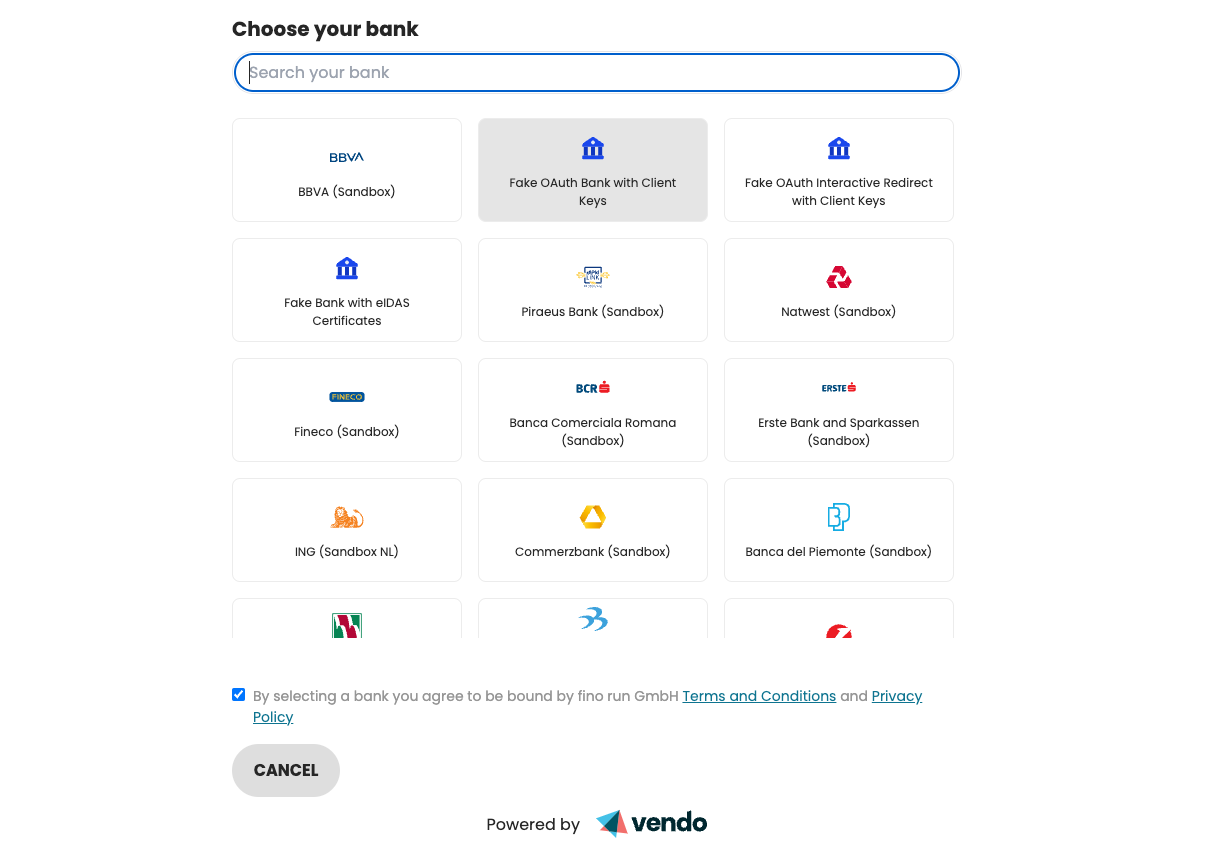
Fill in your first name and last name, Ownership of the account(s) will be preselected and click on Proceed
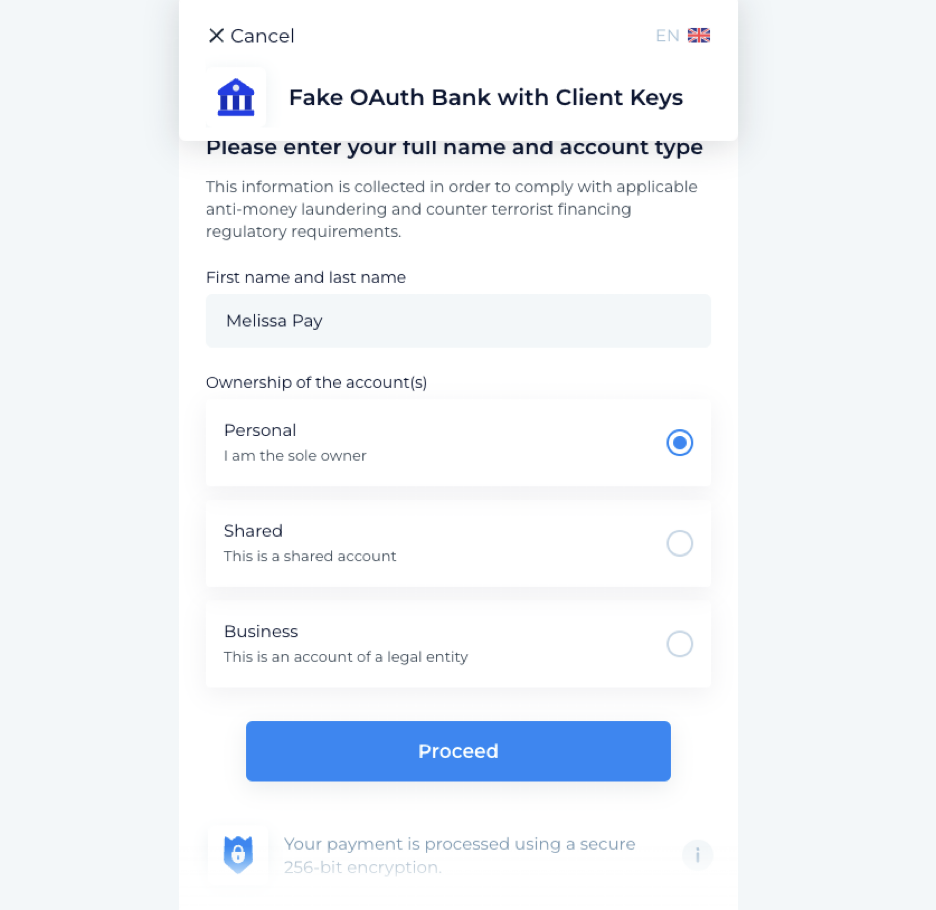
The option “Grant access” will be preselected, click on it
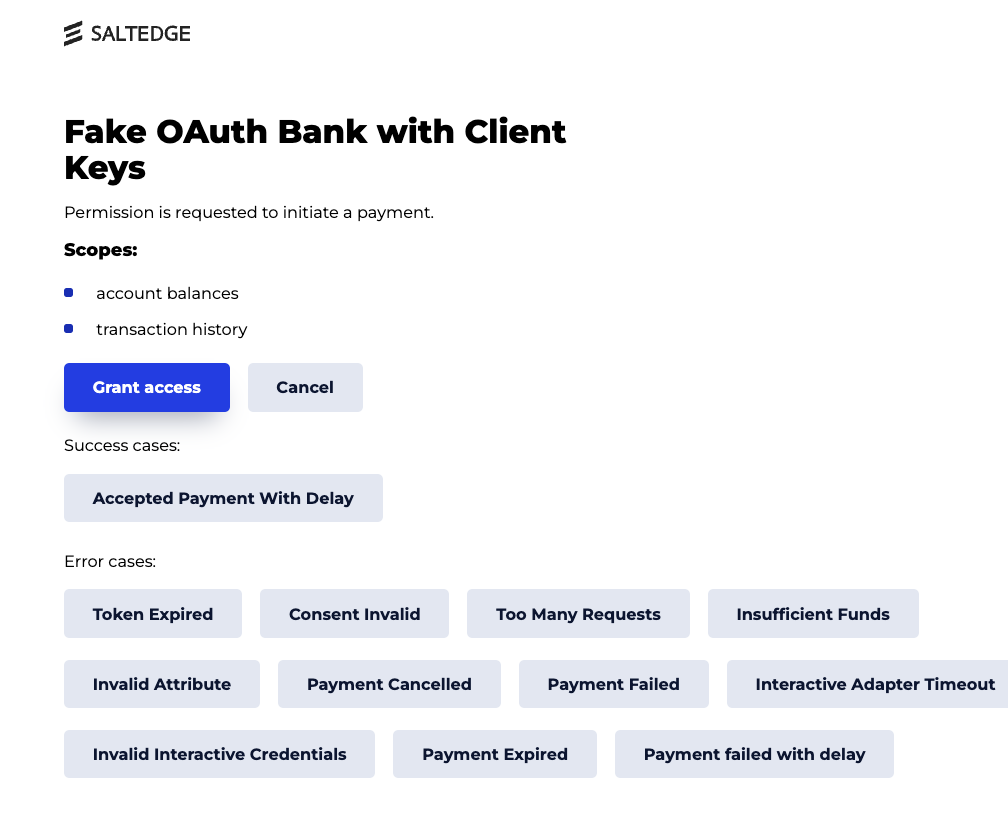
Select any account and click proceed
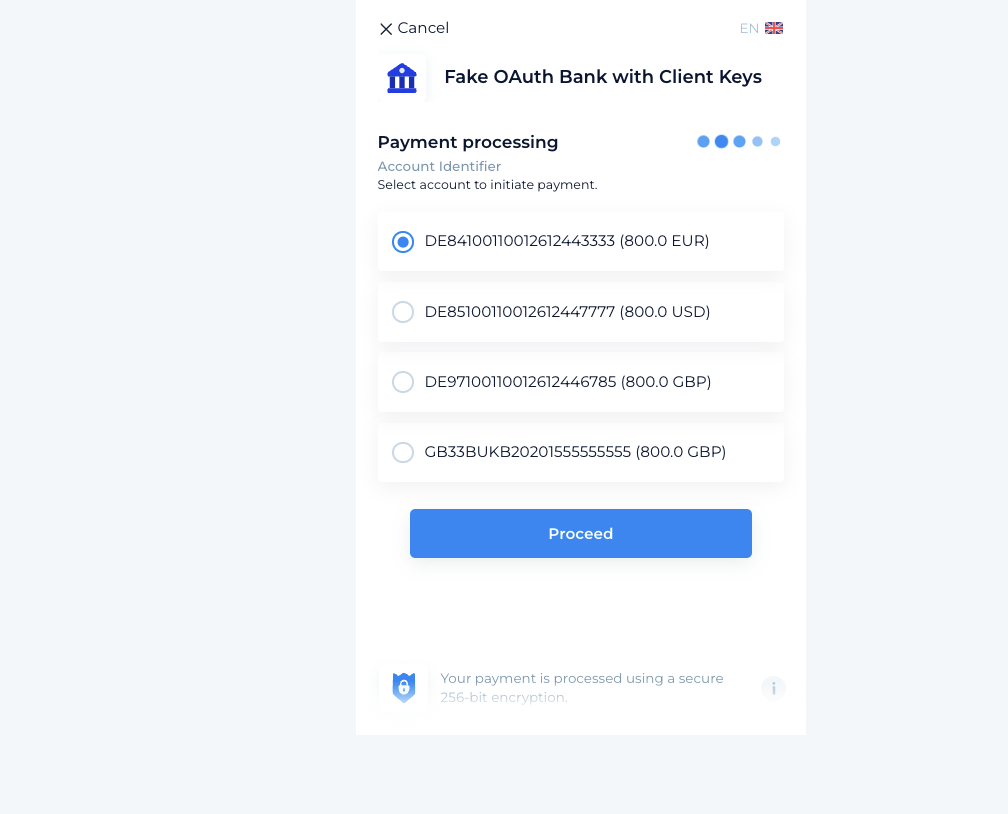
Then you will get the standard Vendo Confirmation Page.
Test PIX payments
Important: You will be able to test PIX payments, to accept real PIX transactions from Brazil you need to get your account updated. Please reach us if you want to accept PIX payments.
You need to enable PIX payments in Vendo's WooCommerce plugin configuration.
The test WooCommerce test user must configure an brazilian address in order to get the Pay by PIX payment method displayed.
Use any of the following CPFs (brazilian national id number)
- 842.989.480-21
- 661.391.167-40
- 543.866.314-96
- 944.749.092-16
Then click on Pay with PIX
You will get redirected to an external page where a QR code could be displayed. You don't need to do anything here, just wait a few seconds and the page will be verified automatically. You will be redirected back to your PrestaShop shop.
Test Crypto payments
Important: You will be able to test Crypto payments, to accept real Crypto transactions you need to get your account updated. Please reach us if you want to accept Crypto payments.
You need to enable Crypto payments in Vendo's WooCommerce plugin configuration.
When testing purchases in your WooCommerce shop, you need to select the "Pay by Crypto" payment method.
You will be redirected to an crypto payment sandbox, select "Success" and click the "Submit" button. See the image below.
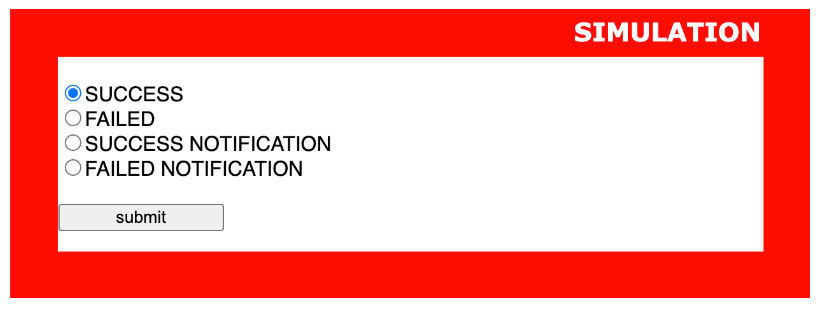
Updated about 2 months ago