User Management
Welcome to the User Management section.
In the Users manual, you'll find detailed explanations on how to manage your Vendo accounts.
This orientation guide is designed to help Vendo Backoffice users become familiar with the platform's structure and processes, ensuring efficient and effective management of user accounts and permissions.
Access Notification
For security purposes, your access to the Vendo Backoffice will be automatically disabled if you do not log in within a period of 90 days. If this happens, you will receive an email notification informing you that your Vendo Backoffice access has been disabled.
Handling Incorrect User Credentials
- Go to the login page and click on the "Forgot your password?" link.

- Enter your registered email address.

- Check your email for a password reset link.
- Follow the instructions in the email to set a new password.
Handling Access Blocks
If a user can't access the Vendo Backoffice and the "Forgot Password" link doesn't work as expected, there are two possible reasons:
- The user hasn't logged in within the past 90 days.
- The user has entered incorrect credentials five times in a row.
To address this, a manager with the highest privileges to the Vendo Backoffice (Merchant Full Access) can reactivate the existing account.
NOTEManagers should ensure that credentials are not shared among team members. Each team member should have a unique associated with their email address.
Multi-Factor Authentication (MFA)
Starting October 2025, we’ve updated the login process for our Backoffice platform.
If this is your first time logging in, you’ll need to set up Multi-Factor Authentication (MFA) to secure your account
Accessing our platform for the first time
- When your account is created, you’ll receive an email with a temporary password.

- Log in using this temporary password. You’ll then be prompted to create a new password.
Setting up your Multi-Factor Authentication (MFA)
Once you’ve updated your password, you’ll be asked to set up Multi-Factor Authentication.
We recommend using Google Authenticator, but any compatible authenticator app will work.

- After completing MFA setup, your account will be fully activated and ready to use.
Steps to reset Multi-Factor Authentication MFA
Follow these steps to reset Multi-Factor Authentication for a user account:
- Search for the user account that requires an MFA reset.
If the account is inactive, you must reactivate it first before proceeding.

-
Once the account is active, click the lock icon next to the "key" icon.
-
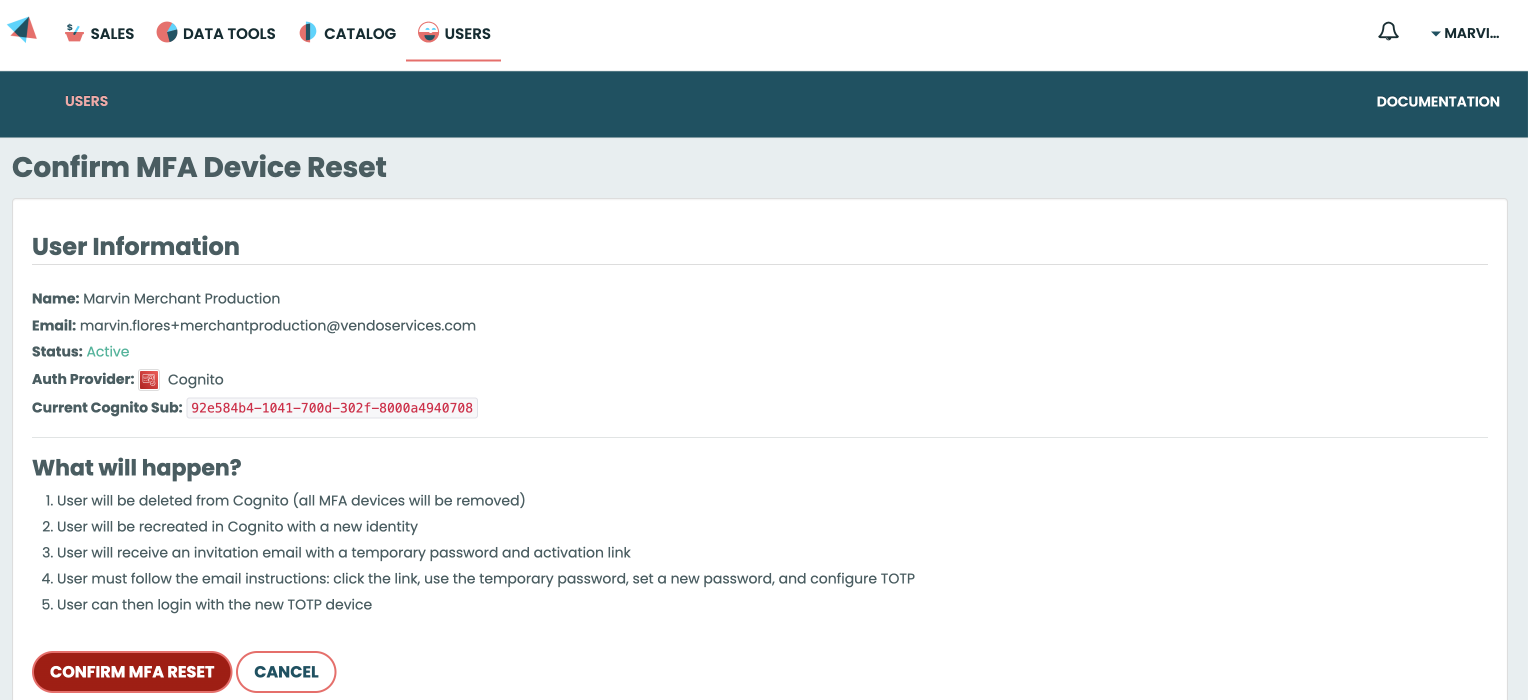
Select “Confirm MFA Reset” and follow the instructions in the email that will be sent to the user.
Steps to Reactivate an Account:
- Login to Vendo Backoffice.
- Go to Users > Users.
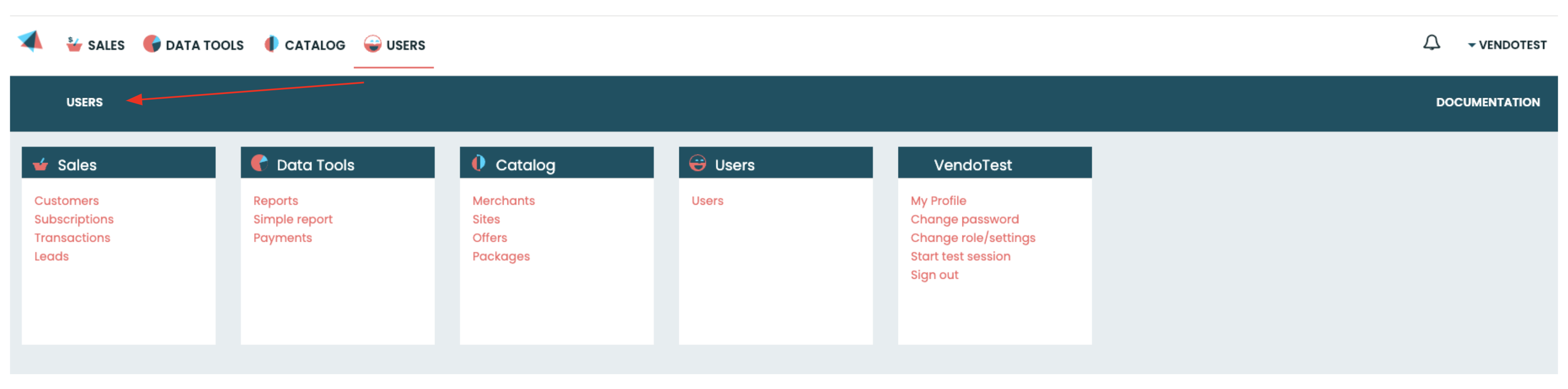
- Search by email.
- By default, only active accounts are displayed.
- To display all accounts (both active and deactivated), select "Please select" in the filter field "Is Active?".
- Use an asterisk () when you don't have exact details. For example, searching for test will return all emails starting with "test": test1, test2, testABC.
- Click on the "key" icon under Actions for the desired user.

- In the next window, click "Yes, I confirm" to reset the user's credentials.

- The user will receive a new password at the email address associated with their account.
- Note: There is a time constraint for the user to reset their credentials.
Updated about 2 months ago