Cancel
You can cancel a subscription for your customer at anytime from the main subscriptions menu, or within the subscription details view.
Bulk Cancellation
- Select Transactions from Sales > Subscriptions main view.
You can select multiple subscriptions on this page by checking the boxes on the left from the subscription ID. - Click on "Cancel subscription" available on the top bar. A new window will appear.
- Select a cancellation reason:
From the dropdown menu, choose the reason for the cancellation, then click "Continue".
NOTEYou also can accept "cancel discount offer", which means that the customer will be charged a new discounted price on the rebill or the upgrade. To accept the offer check the box with the discount offer and click continue.
- Confirmation:
A confirmation message will appear on the screen indicating that the subscription has been canceled successfully.
Single Subscription Cancellation
You can cancel a single subscription for your customer in the subscriptions view by following these steps:
- Click on the desired subscription ID under Sales > Subscriptions. This will display subscription details.
- Cancellation options in this view are:
- Cancel
- Cancel and expire immediately ( click on the arrow to the right of the cancellation button)
- Select the cancellation reason from the dropdown menu, then click "Cancel Subscription".
- A confirmation message will appear on the screen indicating that the subscription was successfully canceled.
Updated about 2 months ago