Configure plugin
Configure the Vendo Gateway Payments Plugin for PrestaShop
CONFIGURE SUCCESS URLPlease make sure to configure the Success URL in Vendo's back office as instructed in Vendo's PrestaShop plugin. See image in step #3
CONFIGURE POSTBACK URLPlease make sure to configure the Postback URL in Vendo's back office as instructed in Vendo's PrestaShop plugin. See image in step #3
Follow this step-by-step guide to correctly configure our plugin.
-
Getting to the configuration page.
If you just installed the plugin then click on the. Configure button (see image below).
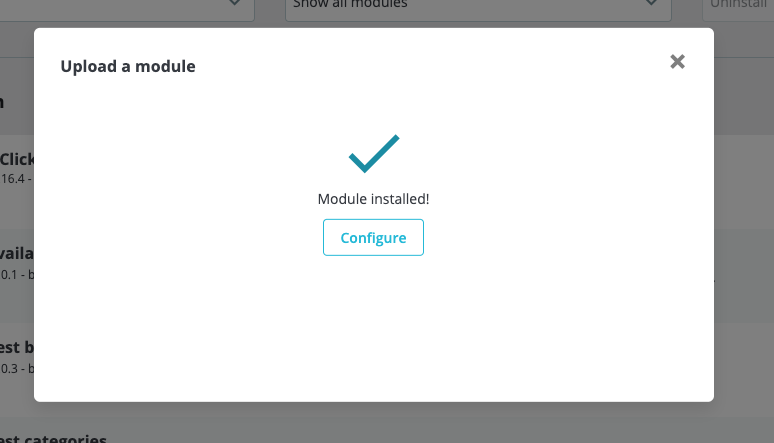
You can also get to the configuration page by going to Modules → Module Manager. Then locate "Vendo Payment Service Module" and click on Configure (see image below)
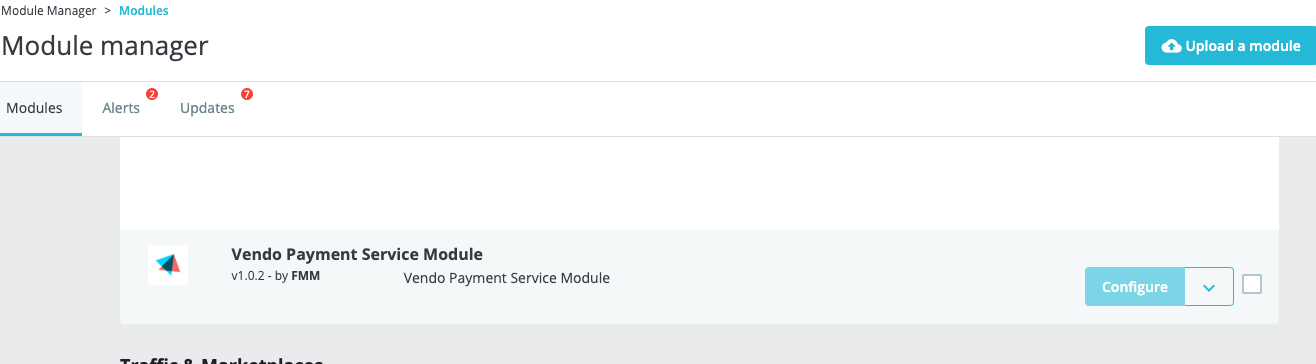
-
Next, you will get the configuration page. Make sure you get the Success URL and Postback URL, copy those URLs and configure them in Vendo's back office.
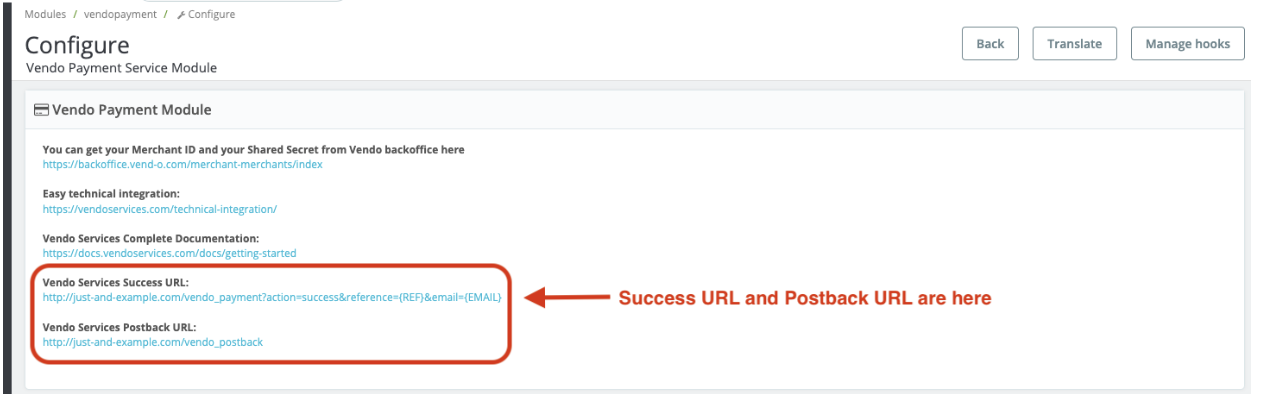
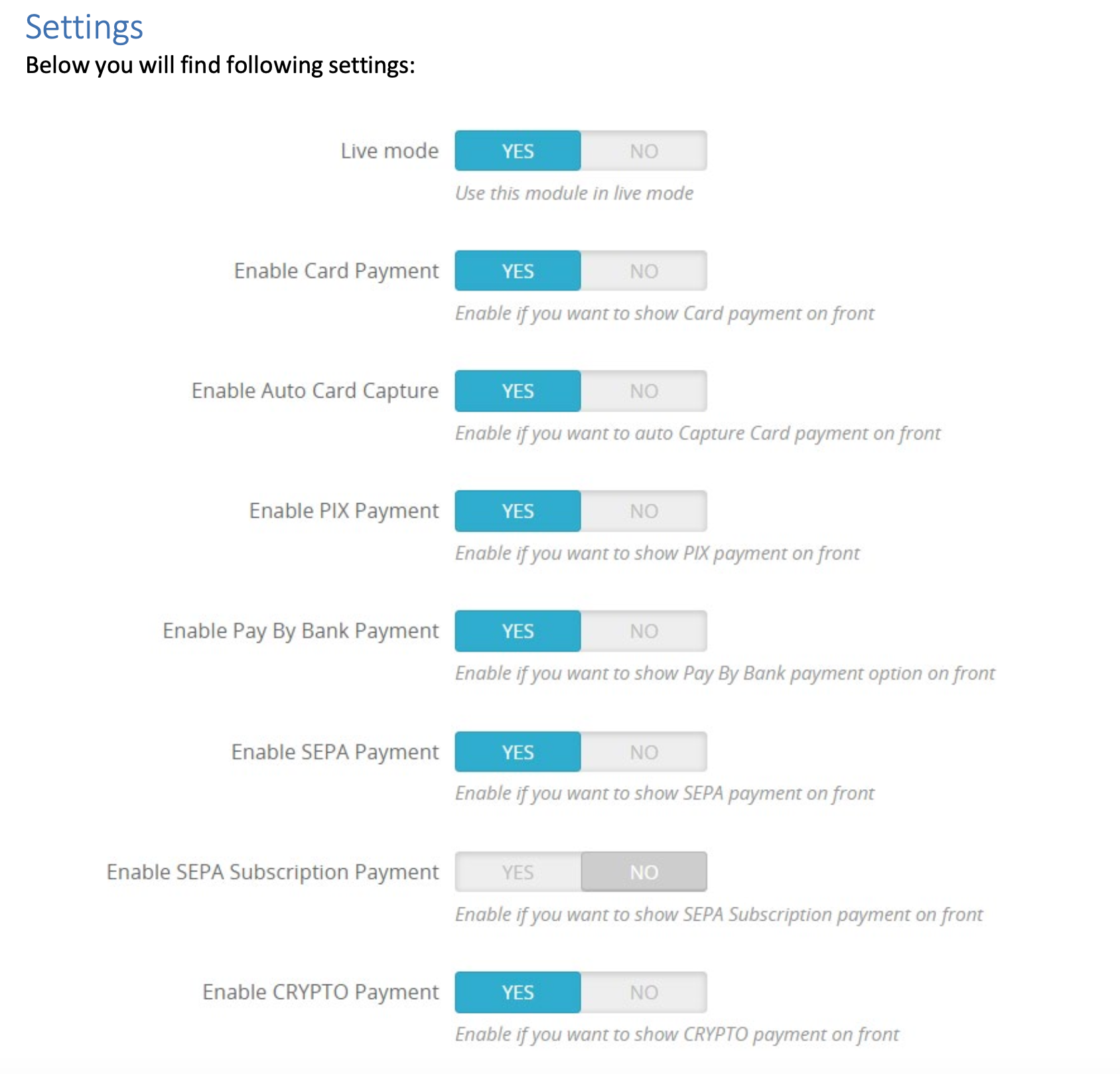
Option's descriptions
-
Live mode if disabled then Vendo's PrestaShop plugin won't process any real transaction. No money will be collected from users. All transactions will be considered "test" transactions.
IMPORTANT: You must disable the Vendo plugin if your shop is already live and you don't have the API Secret for real transactions yet. If you don't disable it then real users will create test orders (no real money will be collected).
-
Enable Card Payment Enable this switch if you want to accept card payments. The payment method "Pay by card" will be displayed to all users.
-
Enable Auto Card Capture if enabled then all payments will be automatically authorized and captured (i.e. the payment will be collected right after the use completes the purchase). If you need to delay the capture (for example, you need to make sure the content or item were delivered first) then you can uncheck this option in which case a "Capture" button will appear in each order that you process with Vendo.
-
Enable PIX Payment Enable this switch if you want to accept brazilian PIX payments. The payment method "Pay by PIX" will be displayed to brazilian users only, the plugin uses the user's address to determine their location. Please reach Vendo before enabling this payment method.
-
Enable SEPA Payment Enable this switch if you want to accept SEPA payments. The payment method "Pay by SEPA" will be displayed to users from the EU only, the plugin uses the user's address to determine their location. Please reach Vendo before enabling this payment method.
-
Enable Pay by Bank Payment Enable to allow customers to use bank payment method.
Note: Pay by Bank Payment option will only work for currency EUR. -
Enable CRYPTO Payment Enable this switch if you want to accept cryptocurrency payments. The payment method "Pay by Crypto" will be displayed to all users. Please reach Vendo before enabling this payment method.
-
Site ID your Vendo Site ID. Get this value from Vendo's Backoffice.
-
Merchant ID your Vendo Merchant ID. Get this value from Vendo's Backoffice.
-
API Secret Live your API Secret for real transactions. Get this value from Vendo's Backoffice after we have validated your sandbox integration.
-
API Secret Test your API Secret for test transactions. Get this value from Vendo's Backoffice.
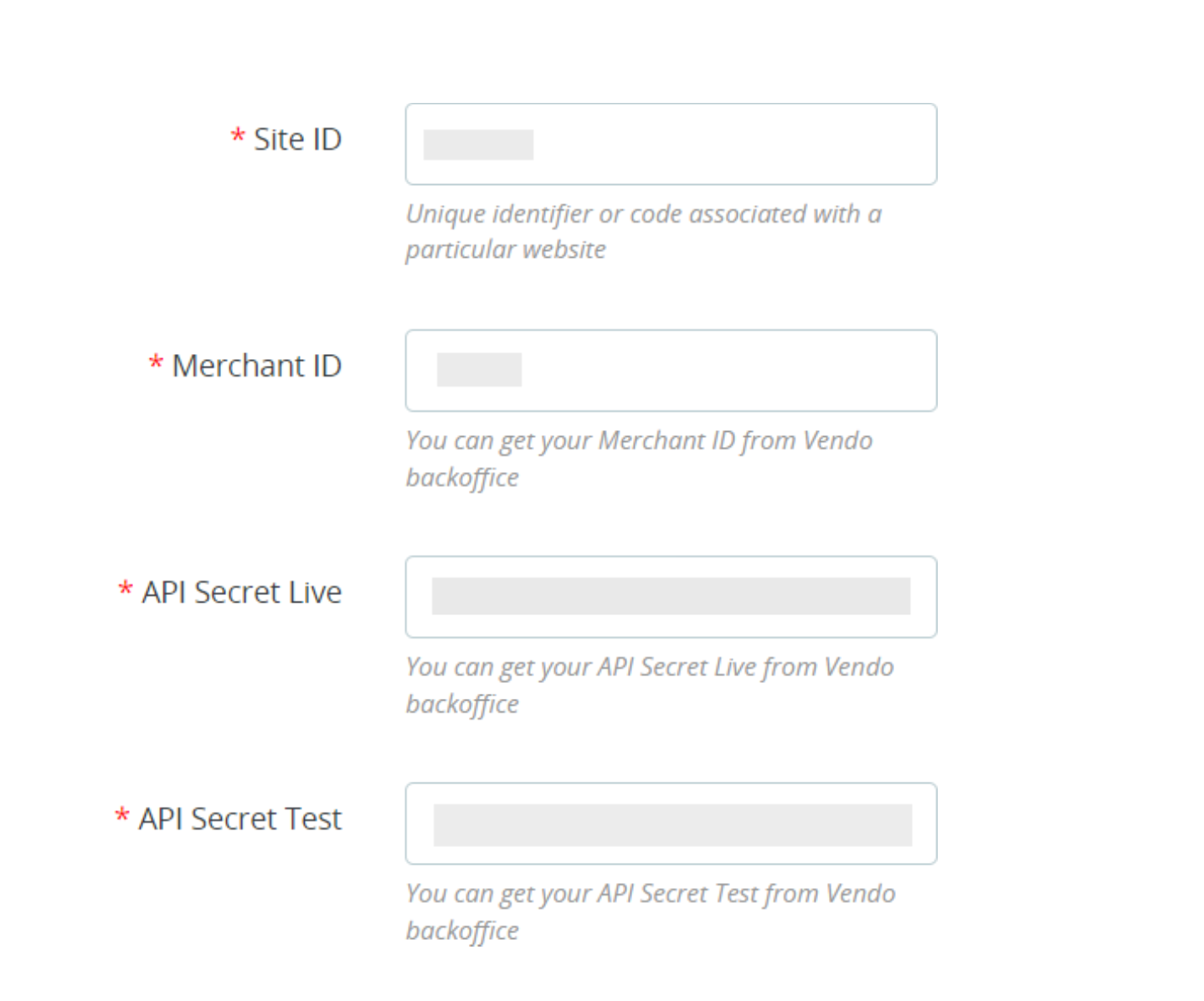
Updated about 2 months ago